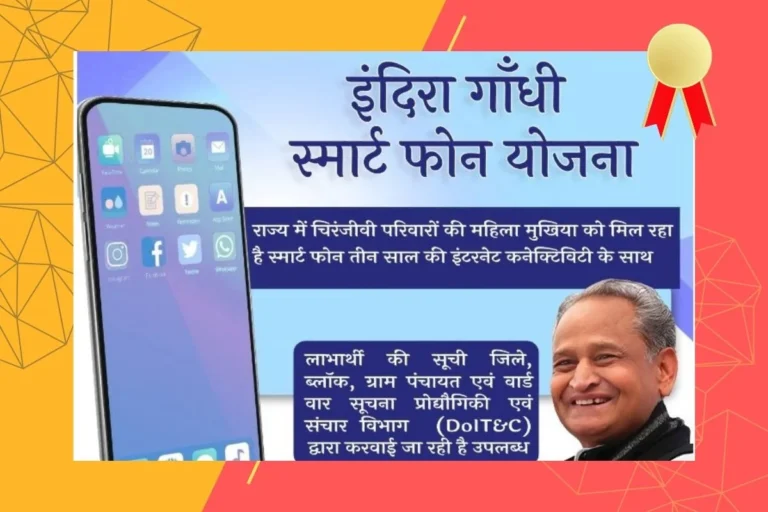How to Respond to A Recruiter on LinkedIn: A Complete Guide
Recruiters are using advanced methods to hire skilled professionals for their companies. LinkedIn has become the most favorite tool for them. They can directly check potential candidates’ profiles, postings, interests, and much more. And when they find someone who seems like a good fit—like maybe you—they reach out with a message: “A job opportunity!” But…