How to download invoice from Flipkart
Ever had that moment when you need to show the cool gadget you bought from Flipkart, but you can’t find the receipt? Bummer, right? Well, fear not, because we’re here to help you how to download invoice from Flipkart!
So, you know when you order stuff online, and there’s this piece of paper called an invoice? It’s like a superhero document that proves you got the awesome thing you ordered. But what if you can’t find it? No worries! We’ve got your back on how to download that magical Flipkart invoice.
Stick with me as I show you the steps…
What is a Flipkart Invoice?
A Flipkart invoice is like a receipt for your online shopping on Flipkart. When you buy something cool, like the latest gadget or stylish clothes, Flipkart generates this special document called an invoice. It’s not just any paper – it’s the proof that you own that fantastic item you ordered.
And the best part? If you can’t find the paper invoice that came with your package, no worries! You can download a digital copy from Flipkart. It’s like having a backup superhero on standby, ready to save the day in case your paper receipt goes missing.
How to download invoice from Flipkart?
Downloading an invoice from Flipkart is a breeze! Here’s a simple guide to help you out:
Step 1: Log In
Make sure you’re logged into your Flipkart account. If you don’t have one, create an account – it’s quick and easy.
Step 2: Go to “My Orders”
Find the “My Orders” section on the Flipkart app or website. It’s usually in your account settings.
Step 3: Select Your Order
Locate the order for which you need the invoice. Once you find it, click on that order.

Step 4: View Invoice
Look for an option that says “View Invoice” or something similar. Click on it, and a digital copy of your invoice should pop up on your screen.
Step 5: Download or Save
Now, you can either download the invoice or take a screenshot to save it. Choose the option that works best for you.
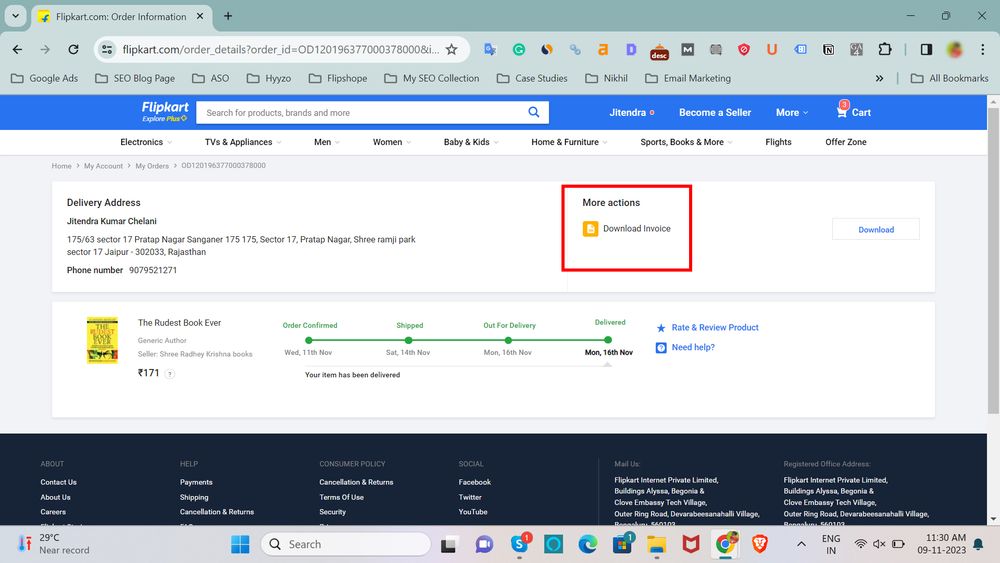
Voila! You’ve successfully downloaded your Flipkart invoice. Recently we’ve posted on updating your Adhaar number on IPPB. Keep it safe—it might come in handy for warranty claims or just to show off your cool purchases!
How to download Flipkart invoice from Flipkart App
Step 1: Log In
- Open the Flipkart app on your mobile device.
- Log in to your Flipkart account. If you don’t have an account, you may need to sign up.
Step 2: Navigate to “My Orders”
- Look for the “My Orders” section. You can usually find it in the menu or your account settings.
Step 3: Choose Your Order
- Select the specific order for which you want to download the invoice.
Step 4: View Invoice
- Within the order details, there should be an option like “View Invoice” or “Download Invoice.” Tap on it.
Step 5: Download or Save
- Once the invoice is visible, you may find an option to download or save it directly to your device.

How to download a Flipkart invoice before delivery?
Typically, you can’t download the invoice on Flipkart before the delivery of the product.
But once the product is shipped you can log in to your Flipkart account. Then go to the “My Orders” section, and select the specific order. Finally, find an option to view or download the invoice.
The invoice is generated and becomes available after the product has been shipped or delivered. Flipkart generates the invoice based on the details of the delivered order.
Here’s a general timeline:
- Order Placement: After you place an order on Flipkart, you’ll receive an order confirmation, but the invoice is not available at this stage.
- Order Shipment/Delivery: Once your order is shipped or delivered, the invoice is generated, and you can access it.
- Accessing the Invoice: After the product is shipped or delivered.
If you urgently need an invoice for a particular reason before delivery, you might want to reach out to Flipkart customer support. They may be able to assist you with your request or provide an alternative solution. Keep in mind that the standard process is to access the invoice post-delivery or shipment.
How to Get a Duplicate Invoice from Flipkart
- Open the Flipkart app on your mobile device or go to the Flipkart website on your computer.
- Log in to your Flipkart account. If you don’t have an account, you may need to sign up.
- Locate and click on the “My Orders” section. You can usually find this in your account settings.
- Search for the specific order for which you need a duplicate invoice.
- Tap or click on the “View Details” button next to the relevant order.
- Look for the “Invoice” option under the “Order Summary” section.
- A popup window may appear with a “Resend Invoice” button. Click on it.
- After clicking “Resend Invoice,” a duplicate invoice will be sent to your registered email address.
In some cases, the “Resend Invoice” option may not be available for certain orders. If you encounter this situation, it’s recommended to reach out to Flipkart’s customer support team.
How to get a GST invoice from Flipkart?
- Open the Flipkart app on your mobile device.
- Log in to your Flipkart account.
- Find and tap on the “My Orders” section. This is usually in the menu or your account settings.
- Select the specific order for which you want the GST invoice.
- Look for an option that says “Request GST Invoice” or something similar. This option is usually available if the product is eligible for a GST invoice.
- You might be prompted to provide your GST details. Fill in the necessary information.
- Confirm your request, and Flipkart will generate the GST invoice for your order. You should receive it once the request is processed.
How to add GST number on Flipkart?
GST-paying businesses can claim GST credit from the Indian government while filing income tax returns.
A GST number is a unique 15-digit alphanumeric code assigned to each registered Goods and Services Tax (GST) entity. As a result, it can only be added to Business accounts. Follow these procedures to add your GST number to your Flipkart business account:
- Access your Flipkart seller account.
- On the left, select the “Settings” option.
- Select “GST Details” from the drop-down menu.
- Select the “Add GST Number” option.
- In the designated field, enter your GST number.
- Please include a copy of your GST certificate.
- To save your GST details, click the “Save” button.
I hope you have successfully downloaded the Flipkart invoice for your product. Let me know if you’re facing any issues related to Flipkart invoices.
Contact Flipkart’s customer support and request assistance in obtaining a duplicate invoice.
No, the availability of a GST invoice depends on the seller and the nature of the product.
In most cases, yes. Follow the steps to view the order details and use the “Resend Invoice” option.
The resend process is usually quick. Check your email after clicking “Resend Invoice” for the duplicate to arrive.
The invoice typically includes details like the product name, price, quantity, and shipping and billing information.
Yes, you can usually add or update your GST number in your account settings even after placing an order.







