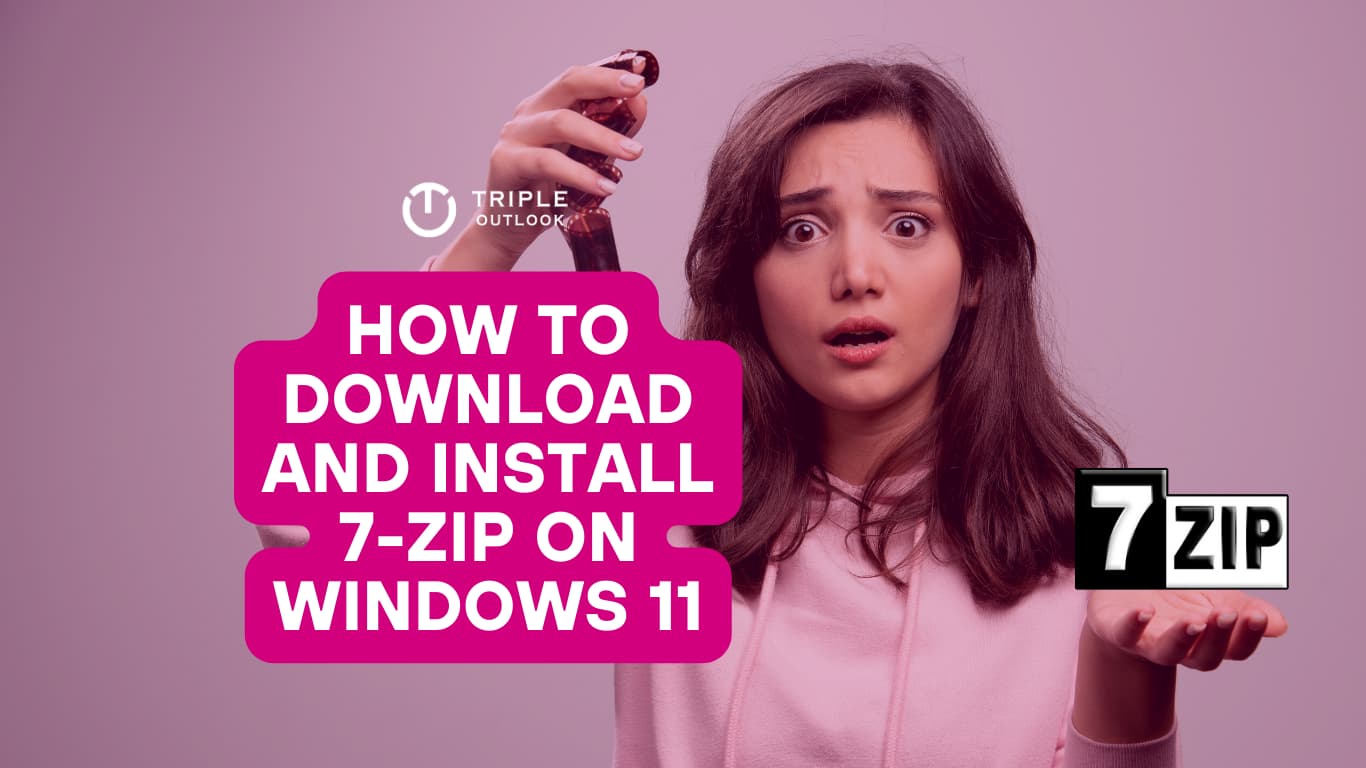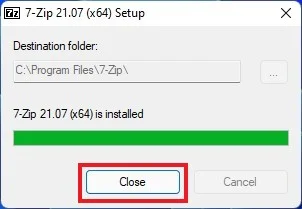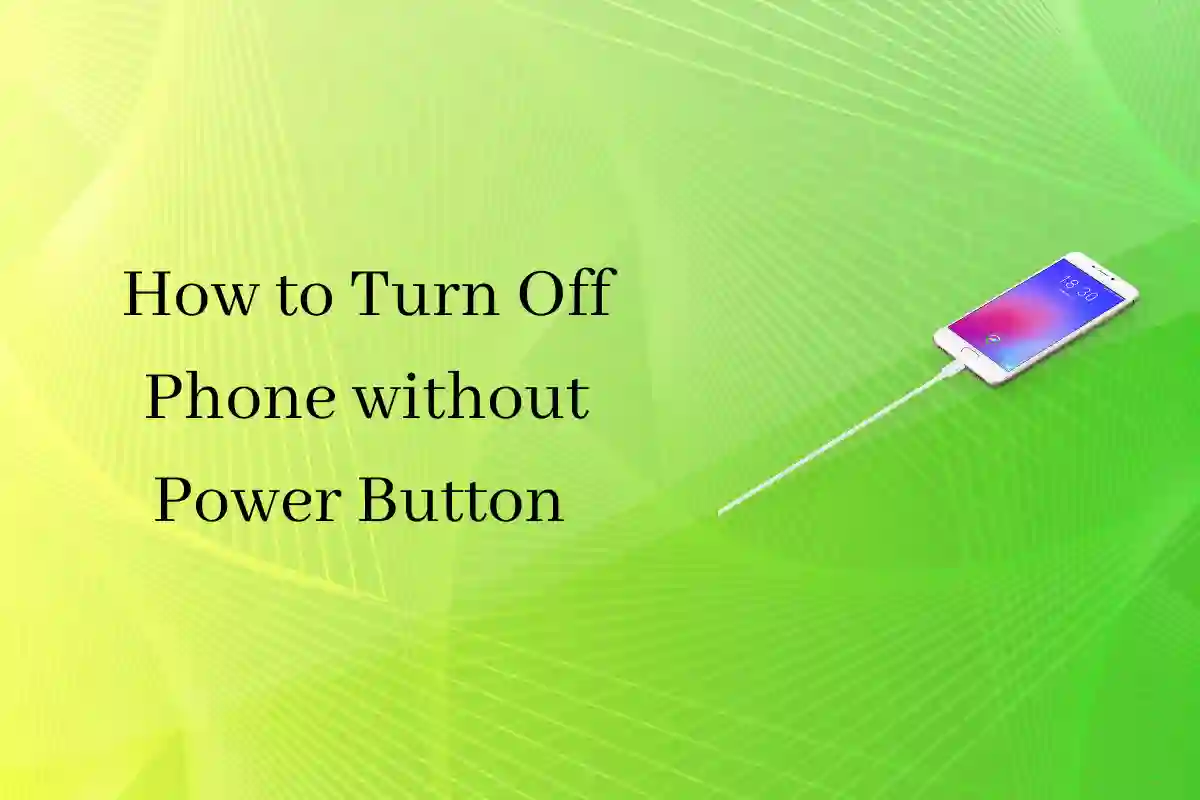7-Zip is one of the most popular and reliable file compression and extraction tools available for Windows 11. It is an open-source tool licensed under the GNU LGPL license, which means it is free to use and distribute. In this article, we will guide you on how to download and install 7-Zip on Windows 11 and explore some alternatives as well.
Why use 7-Zip?
7-Zip is a versatile tool that supports a wide range of file formats, including 7z, ZIP, TAR, GZIP, and many others. It also has high compression ratio, which means that files can be compressed into smaller sizes without losing data quality. Additionally, 7-Zip has a simple and easy-to-use interface, making it accessible to users of all levels of expertise.
How to Download and Install 7-Zip on Windows 11
Downloading and installing 7-Zip on Windows 11 is a straightforward process. Follow these steps:
- Visit the official 7-Zip website at https://www.7-zip.org/
- Click on the “Download” link on the homepage.
- Select the version of 7-Zip that is compatible with your Windows 11 system.
- Once you have downloaded the installation file, run it and follow the prompts to install 7-Zip on your system.
- Click “Install” here. Now, you can alter the installation location by selecting “Browse” if you’d like. Then click “OK” after choosing the location where you wish to install the software.
- Then, click the “Install” button, wait for the installation to finish, and then click “Close.”
Using 7-Zip
To create an archive, open 7-Zip and click the “Create” button. You’ll be prompted to name your new archive file. Once you’ve named it, you can add files by dragging them into the window or choosing “Add” from the menu bar above.
To extract an archive file, open it in 7-Zip and then click on either “Extract Here” or “Extract To…” depending on whether you want to extract all of its contents or just some of them into a specific location (like another folder).
7-Zip Alternatives
While 7-Zip is a great tool, there are other file compression and extraction tools available that you might want to consider. Here are some popular alternatives:
- WinRAR: This is a powerful tool that supports a wide range of file formats and offers high compression ratio. It has a user-friendly interface and supports both 32-bit and 64-bit systems.
- PeaZip: This is another open-source tool that offers strong encryption and supports a wide range of file formats. It also has a user-friendly interface and is available for Windows, Linux, and macOS.
- Bandizip: This is a lightweight tool that offers high-speed compression and supports a wide range of file formats. It also has a user-friendly interface and is available in multiple languages.
Conclusion
7-Zip is an excellent file compression and extraction tool that is easy to use and free to download. It offers a high compression ratio and supports a wide range of file formats. Additionally, it is licensed under the GNU LGPL license, making it a great choice for anyone looking for an open-source tool. If you’re looking for alternatives, WinRAR, PeaZip, and Bandizip are all great options.