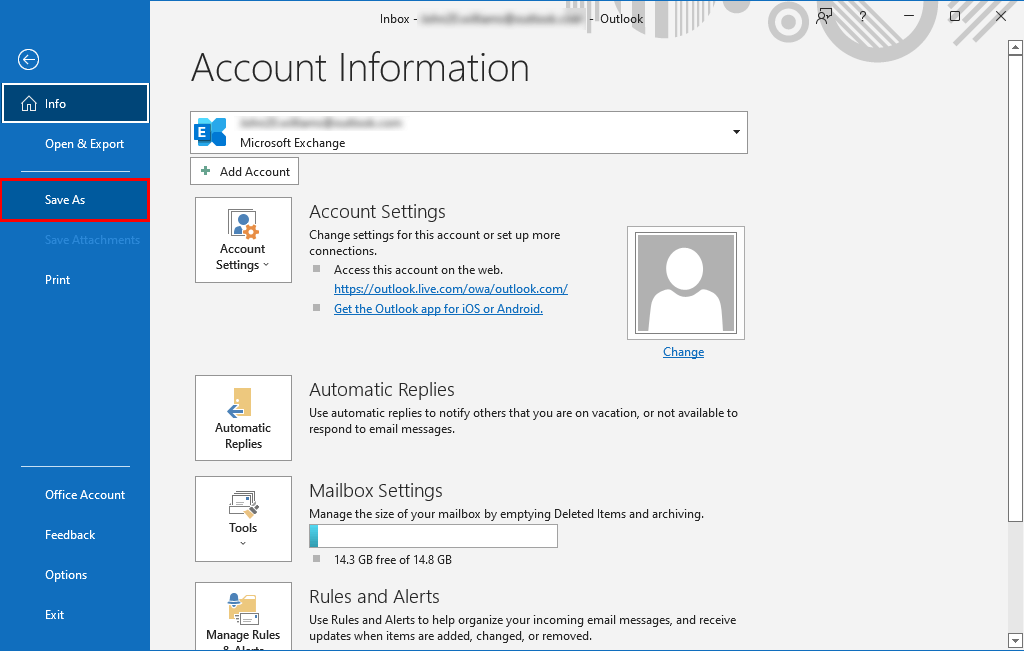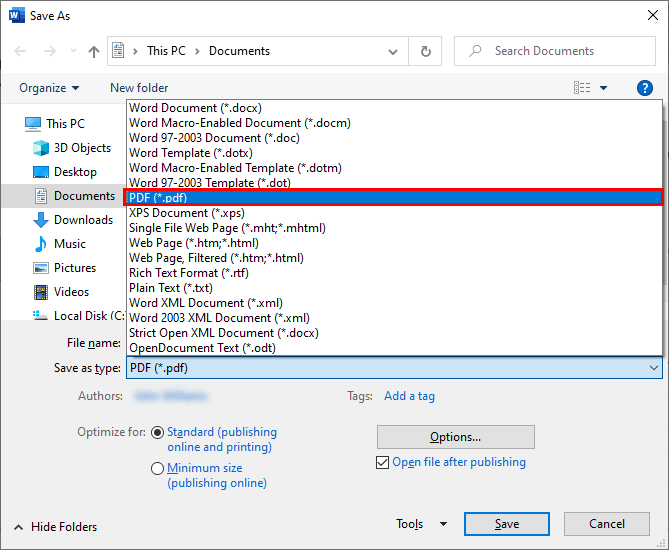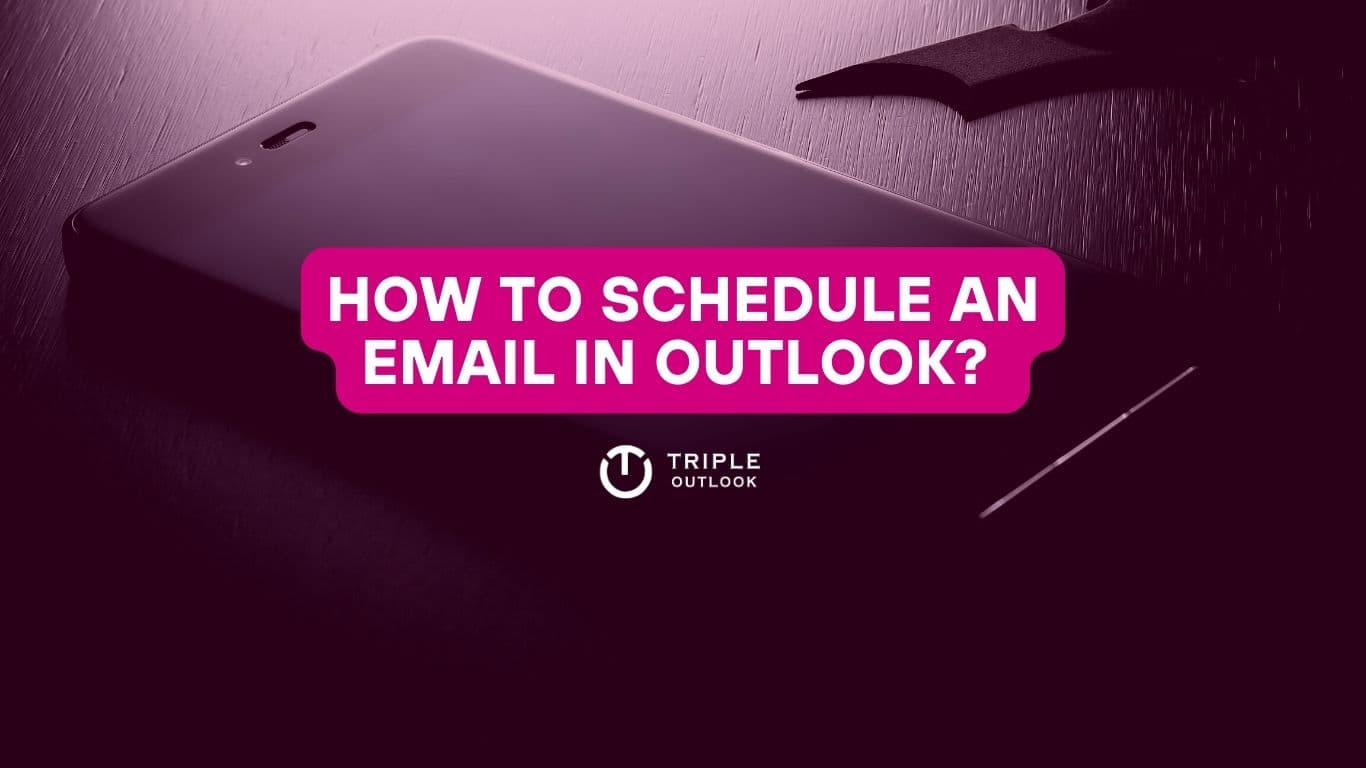Converting OST to PDF is essential for universal accessibility and compliance, providing a standardized, easily shareable format. It preserves email formatting, aids in archiving, and ensures offline access, offering practical solutions for backup, reduced storage, and streamlined communication across various platforms.
What is OST?
OST stands for Offline Storage Table, and it is a data file associated with Microsoft Outlook. When Outlook is configured to work in Cached Exchange Mode or with an IMAP account, it creates an OST file to store a synchronized local copy of mailbox data, including emails, contacts, calendar items, and more. This allows users to access their mailbox data even when they are not connected to the internet.
Similar read: How To Delete Duplicate Emails In Outlook?
Why Convert an OST File to a PDF Document?
- Data Accessibility Anytime, Anywhere:
- PDFs allow users to access their crucial data without reliance on internet connectivity or specific email applications, ensuring accessibility on the go.
- Email Preservation:
- Converting OST to PDF preserves the integrity of emails, including attachments and formatting, making it an effective method for long-term data preservation.
- Legal Compliance:
- PDFs are often considered legally admissible documents, providing a secure and standardized format that meets legal and compliance requirements for archiving important information.
- Document Security:
- PDFs offer advanced security features, including password protection and encryption, ensuring sensitive data within OST files remains confidential and secure.
- Searchable Text:
- PDFs can include searchable text, allowing users to easily locate specific information within the document, and enhancing the efficiency of data retrieval.
By considering these additional aspects, users can appreciate the comprehensive benefits of converting OST files to PDF, addressing various needs such as legal compliance, data security, and enhanced accessibility.
Also read: How to Export Outlook Contacts to Gmail
How to Export OST to PDF using Manual Solution?
- Open OST File in Outlook:
Ensure that your Outlook application is configured with the account associated with the OST file. - Open the Email(s) You Want to Export:
Navigate to the emails you want to convert to PDF within Outlook. - Print the Email(s):
- Open the email and go to the “File” menu.
- Select “Print” (or press Ctrl + P).
- In the Print dialog, choose “Microsoft Print to PDF” as the printer.
- Adjust print settings if needed and click “Print.”
- Save as PDF:
- Choose a location to save the PDF file, provide a name, and click “Save.”
- Choose a location to save the PDF file, provide a name, and click “Save.”
- Repeat for Multiple Emails:
- Repeat the process for each email you want to convert.
While this method allows you to convert individual emails to PDF, keep in mind that it might not be practical for a large number of emails. For batch conversion or more advanced features, third-party tools might be more suitable.
Also read: How to Schedule an Email in Outlook
Conclusion
In the preceding piece, we explored the best ways to manually convert OST to PDF. Thank you for reading my post! Feel free to contact us.