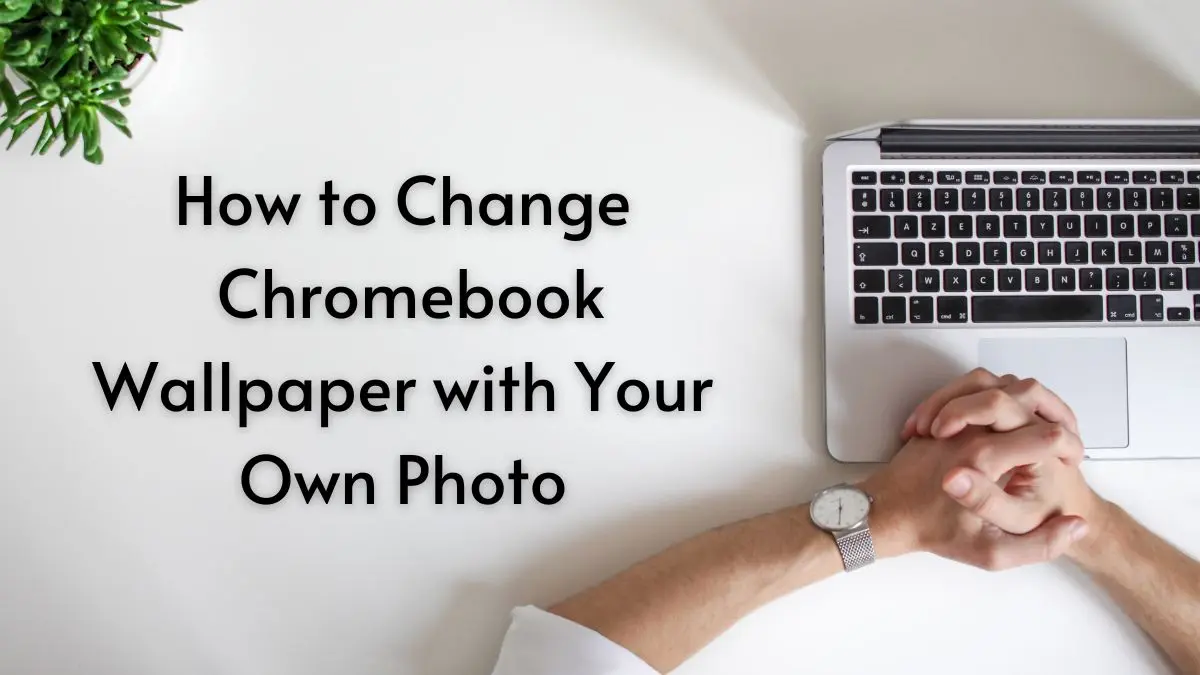Well, it’s been a few days since the Instagram Threads app launched and it has got 100 million users! That’s huge in a short span!
But most people are confused about how to use Threads app effectively and make the most of it in a short time like Threads installation numbers. That’s what we are going to cover today.
Before that, you need to know what exactly is the use of the Threads app and how to leverage the social media platform. Let’s explore Threads app in detail.
Who can use Threads App?
Threads app is a text-based conversation platform that can be used by both individuals and businesses as mentioned below:
- Individuals
- Professionals in Specific Fields
- Influencers and Content Creators
- Organizations and Brands
- Celebrities and Public Figures
- Activists and Advocacy Groups
What is the Use of Threads App?
A user can do the following with the Threads app and enjoy a simplified messaging experience:
- Connect with Friends or Any Profile of Your Interest
- Post Text Messages (up to 500 characters)
- Share Photos of upto 10
- Upload Videos upto 5 minutes
- Send website links
- Share Carousels
- Upload animated GIFs using the GIF app
- Share Threads on Instagram Feed and Story
- Discover Recommended Content
- Foster Stronger Relationships with Others
What’s Missing on Threads App?
- Can’t Edit a Thread
- No Hashtags
- Can’t Save Threads – Images, Carousels, or Videos
- No Direct Messages (DMs)
- No Sponsored Ads
- No Pinned Posts
- Only Search by Account, not Interests or keywords
- No Bots
(hoping for some of them in the next app update!)
So What Should You Post on Threads App?
Threads is a brand-new app. This means there are still many uncertainties about how it will be used.
However, based on initial observations, it appears to be a casual and efficient platform for sharing content, initiating genuine conversations, and increasing brand visibility. Since Threads doesn’t have paid advertisements, any reviews or reposts related to any business will come across as authentic and sincere.
Adam Mosseri, the head of Instagram, suggests that the content shared on Threads should be geared towards sparking conversations and fostering connections. This indicates that the app encourages meaningful interactions and engagement among users.
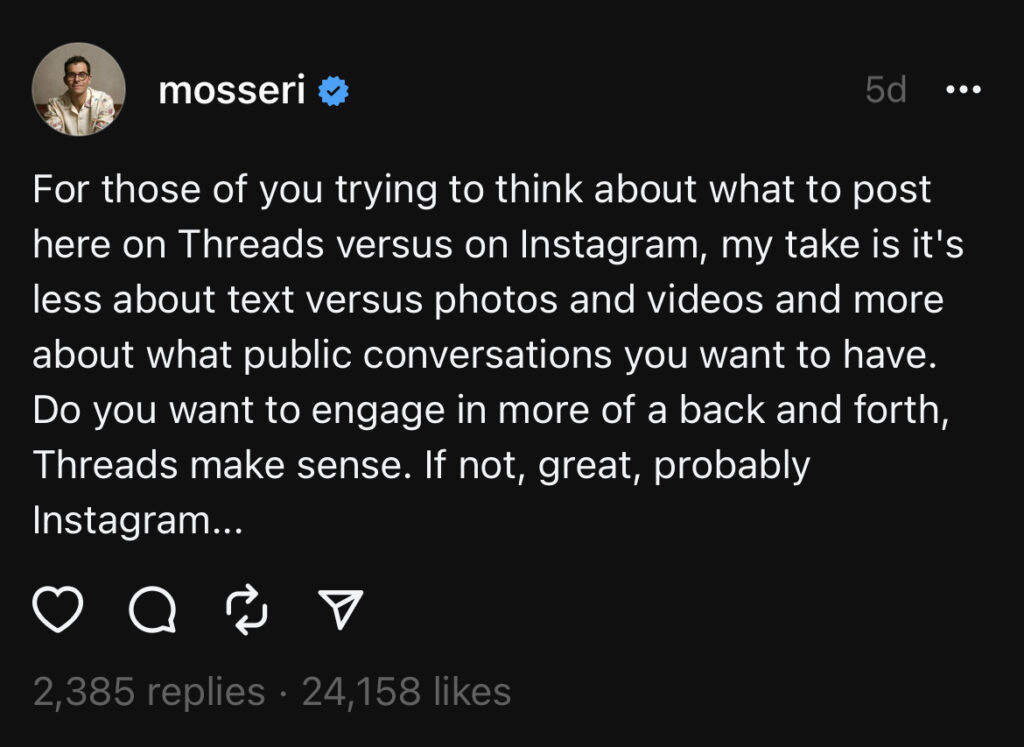
Threads app offers a fresh approach to content sharing, prioritizing genuine conversations and connections. It provides an opportunity for businesses to showcase their offerings in an authentic manner and gain exposure through organic engagement.
Can you post GIFs on threads?
Yes, you can post GIFs on Threads app. Right now, Threads doesn’t have a built-in GIF keyboard like Twitter. But, there’s a workaround!
If your phone’s keyboard supports GIFs – and I highly recommend Google Keyboard on both iOS and Android – you can totally use it to add GIFs to your posts or replies in Threads. Easy peasy!
Now, I know you might be thinking, “Hey, I want that native GIF action!” Well, I got you covered. There’s hope that Meta (the parent company of Instagram) might bless us with native GIFs in the future. So keep your fingers crossed, and it might just happen!
In the meantime, if you got a cool GIF you wanna share, you can post GIFst like a pro:
- Open Threads app on your phone.
- Start a new thread like you usually do.
- Tap that paper clip icon to access your device’s gallery.
- Find that awesome GIF you wanna share and select it.
- Finally, hit “Post” to unleash that GIF goodness on Threads!
Since Threads is still in its early days, you might encounter a few issues while sharing GIFs, videos, or images. So, patience is key! You might need to try a couple of times if things act up.
You might have also seen multiple GIFs on Threads. Let’s see how to do that.
How do you put a GIF on top of another?
To put a GIF on top of another, you will need a third-party app like GIPHY and follow the below steps:
Step 1: Open GIPHY app: Head to GIPHY.com and click on the “Create” button at the top of the page.
Step 2: Upload your First GIF: Upload the first GIF you have created. You can add captions, stickers, filters, or even draw lines to your GIF.
Step 3: Add More GIFs to the Mix: Click on “Add more images” and upload another GIF. GIPHY will automatically combine them into one smooth slideshow. Keep going by clicking “Browse File” to add more GIFs.
Step 4: Refine and Upload Now: Refine each GIF until you’re happy with the combo. Upload your merged GIF to GIPHY. Right-click on the new GIF to save it to your computer. It’s that simple!
Happy gif-ing on Threads app!
7 Steps: How to Use Threads App Effectively
Although the Threads algorithm is uncertain, you can experiment with various strategies like you did for other social media platforms. Here is the list of 7 steps to get started with Threads app:
Step 1: Set up and optimize your profile
When you first start using Threads, you’ll need to create a profile. This is your chance to tell others a bit about yourself. Make sure to add a profile picture, write a short bio, and maybe even include a link to your website or social media accounts.
Step 2: Follow relevant accounts
To make your experience on Threads more enjoyable, it’s a good idea to follow accounts that share content you’re interested in. You can search for specific accounts or browse through recommended accounts based on your interests.
Step 3: Decide what content to post
Threads app allows you to share different types of content, such as photos, videos, or GIFs. Think about what you want to share and choose the format that best fits your message. Maybe you want to post a funny picture, a tutorial video, or a heartfelt message. Plan a solid content strategy.
Step 4: Choose your Threads voice:
Your Threads voice is your unique style and way of expressing yourself. You can think of it as your online personality. Decide how you want to come across to others – funny, serious, informative, or anything else that represents you. Be authentic and true to yourself.
Step 5: Open up and share your views
Threads is all about connecting with others and sharing your thoughts. Don’t be shy! Open up and express yourself. You can start by posting a text thread, sharing your experiences on a topic that interests you, or asking for advice, etc. as per your content planning.
Step 6: Interact with other people’s content:
Threads by Instagram is a social networking app, which means it’s all about engaging with others. When you come across a thread that interests you, don’t hesitate to like it, comment on it, or even share it with your followers. Engaging with others’ content helps you build connections and start conversations.
Step 7: Make friends and build strong relationships:
As you use Threads, you’ll have the opportunity to connect with new people who share similar interests. Don’t be afraid to reach out, make new friends, and engage in conversations. By actively participating and building relationships, you can increase your engagement and enjoy a more vibrant Threads experience.
When it comes to posting on Threads, you might have queries, about whether you can post all types of media files including GIFs. Let’s understand it in detail here.
Conclusion
Remember, the most important thing is to have fun and be respectful of others. Threads is a platform where you can connect with like-minded individuals and share your thoughts in a positive and supportive environment. Hope you learned how to use Threads app effectively in the above post and follow the same. So, enjoy using the Threads app and let your voice be heard, and share your experience after following above mentioned 7 steps of using Threads.
Important Read on Threads App, You can’t Miss: