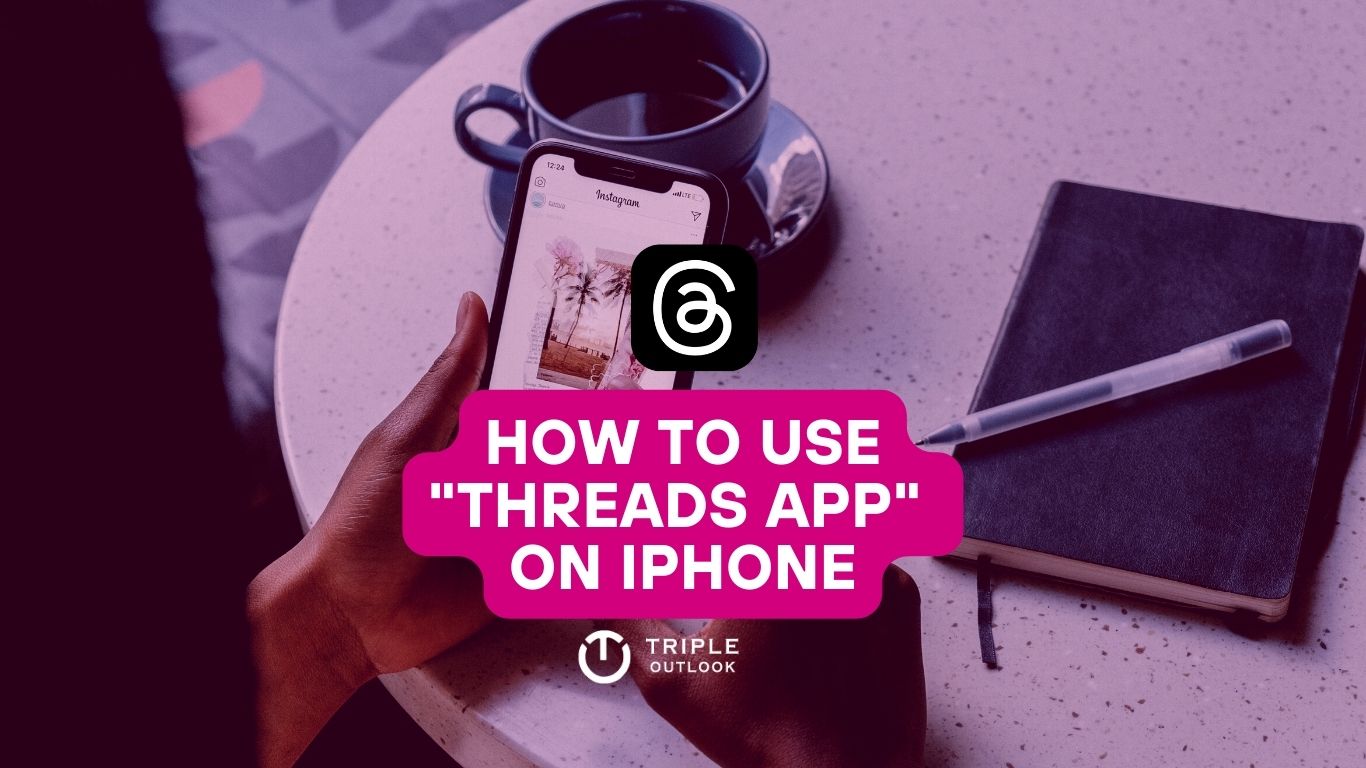So you’re interested in Threading, huh? Well, you’re in for a fun ride!
The Threads app by Instagram is amazing and you are going to love it, for sure.
Everyone from Sundar Pichai to Gary Vaynerchuk is using the Instagram Threads app. Threads is not just another app, it’s a revolution in the world of social media. Within 5 days of launch, the app crossed 100 million users. That’s mind-blowing, right?
It’s a simple and unique way to connect and share thoughts with your friends. You can even share your threads on Instagram Stories and Feeds without any trouble.
So how to get started with the Threads app on your iPhone, that’s what we are going to discuss today.
How to Download Threads App on iPhone
There are two ways you can download Threads app. Let me tell you about both of them:
Method 1: How to Download Threads App via App Store
First, you can download the app the traditional way using the Apple App Store. Here’s what you need to do:
- Open the App Store on your iPhone.
- Search for the Threads app by typing “Threads” into the search bar at the top.
- Tap on ‘Threads App‘
- On the Threads app page, you’ll see a button that says “Get.” Tap on it to start downloading the app.
- Now, you just need to wait for the download to complete. Depending on your internet speed.
- Once the download is finished, the “Get” button will change to an “Open” button.
- Tap on “Open” to start using the Threads app.
That’s it for Method 1! Now, let’s move on to the other way you can download the Threads app.
Method 2: How to Download Threads App via Instagram:
This is an alternate method to download Threads app. Follow the below steps for the same:
- Open the Instagram app on your iPhone. (Make sure you’re logged into it.)
- Click on your profile at the bottom of the screen.
- Tap on the burger menu or navigation drawer on the top right-end side of the screen.
- You can see “Threads” on the list. Tap on it.

5. You’ll see a spinning pass on your screen labeled as ‘Get Threads‘ – Click on it.

6. You’ll be taken to the official download link for the Threads app on your Apple App Store.
7. Simply tap on the ‘Get‘ option to start downloading the app. It will turn to ‘Open‘ once you finish downloading it.
8. Tap on “Open” to start using the Threads app.

That’s it! Now, let’s move on to setting up your Threads account on your iPhone.
How to Set Up Threads Account on iPhone
- Open the Threads app on your iPhone from the home screen.
- Click on your ‘Profile‘ at the bottom of the screen and edit your profile and picture.
- Choose how you want to share your ideas:
- Type a text message with a maximum limit of 500 characters.
- Tap the pin icon to attach a video or GIF. You can record a video or choose one from your camera roll (up to five minutes long).
- Tap the “Add” button to include a picture or another video from your camera roll.
- Decide who can engage with your thread:
- “Anyone”: Everyone on the platform can reply.
- “Profiles you follow”: Only the people you follow back can engage.
- “Mentioned only”: Only the people you’ve tagged in the thread can reply.
- When you’re ready, tap the “Post” button located at the top right or bottom of the screen, depending on the app’s design.
- Congratulations! Your thread is now live and visible to the chosen audience.
- You’ve successfully posted on Instagram Threads on your iPhone. Start sharing your thoughts, videos, pictures, and more with your friends and the people you want to connect with.
What You Can Do on Threads App
Instagram Threads app is like discovering new and exciting things about a social media platform you just got! You can do multiple stuff on it like you do on Twitter or Facebook.
- Add to Thread: If you ever want to add more to a thread that you’ve already posted, it’s really simple to do. Here’s how:
- Access the thread that you want to add to.
- Tap on the “Add to thread” option.
- Follow the same process you used to post the original thread.
- It will act as an extension or continuation of the main thread, like adding more to the story.
- Repost the Thread: But wait, there’s more! You can also share a live thread from your Threads feed. Here’s how you can repost a thread:
- Access the thread that you want to repost.
- Tap on the “Repost” icon.
- You’ll have two options to choose from:
- “Repost”: This means the thread will be shared in your feed just like any other normal post.
- “Quote”: If you choose this option, you can add your own opinions or thoughts to the live thread before sharing it in your feed.
- If you opt for the “Quote” option, enter your desired text and then tap “Post” to share it.
- Share your thread in Instagram Stories: Threads by Instagram offers amazing cross-platform support, which means you can share your thread in Instagram Stories too. Here’s how:
- Tap on the “Share” icon.
- Choose the “Add to Story” option.
- You’ll be redirected to your Instagram stories section.
- Select the “Your Story” option to conclude the process and share your thread as a story.
- Share your thread in Instagram Feed: Similarly, you can share your thread in your Instagram feed. Here’s how:
- Tap on the “Post to feed” option.
- Your screen will now display the Instagram post feed interface.
- Tap “Next” to continue the process.
And that’s it! You’ve now explored some additional features of Instagram Threads. You can add more to your existing threads, repost them with your own thoughts, share them in Instagram Stories, and even post them in your Instagram feed.
Isn’t it exciting to discover all the different ways you can use Threads to express yourself and connect with others?
IMPORTANT Thing You Can’t Miss About Threads
The great thing is that you can use the same username and follow the same accounts as you did on Instagram. The settings like blocking, restricting users, and hiding words are synchronized between the two platforms.
However, it’s important to note that if you decide you no longer want to use Threads, you can only deactivate your Threads account. Deleting Threads would mean deleting your Instagram account as well, so make sure to consider that before taking any action.
When using Threads, you’ll see content from the accounts you follow on both Instagram and Threads. This means you’ll get updates from your favorite accounts on both platforms. Additionally, Threads may also show you recommended content to discover new accounts or content that might interest you.
So, Threads provides a seamless connection to your Instagram account, allowing you to enjoy content from the accounts you follow on both platforms while offering features and settings that are synced between them.
If you have any more questions, feel free to ask!