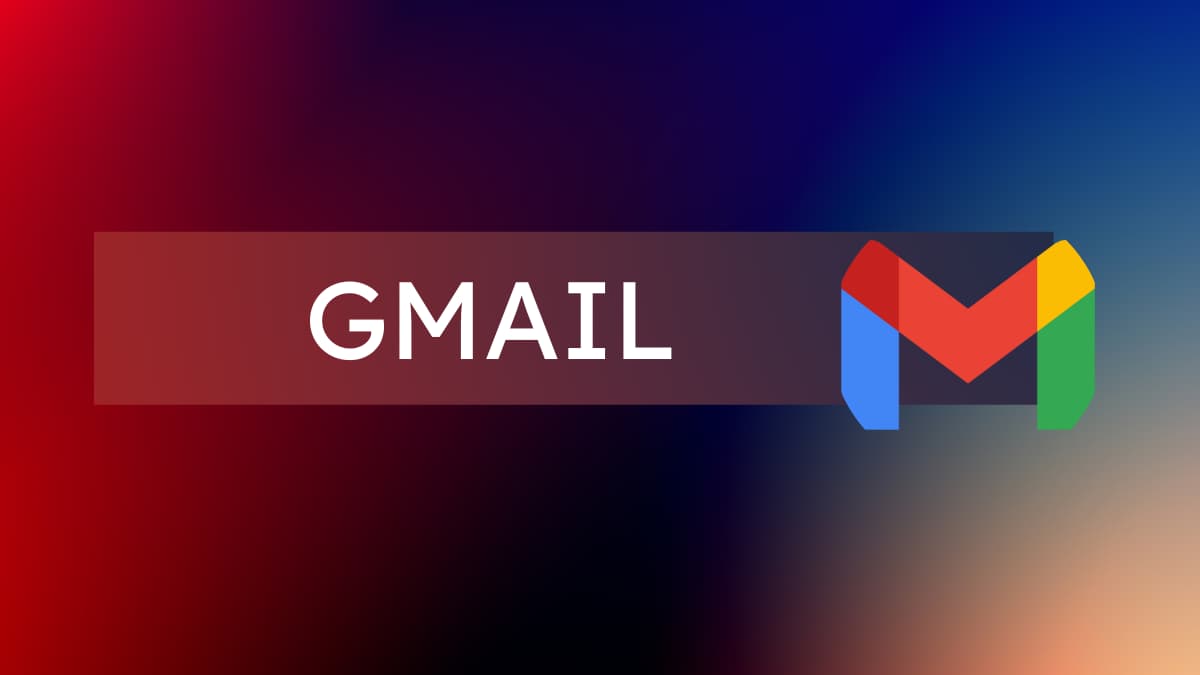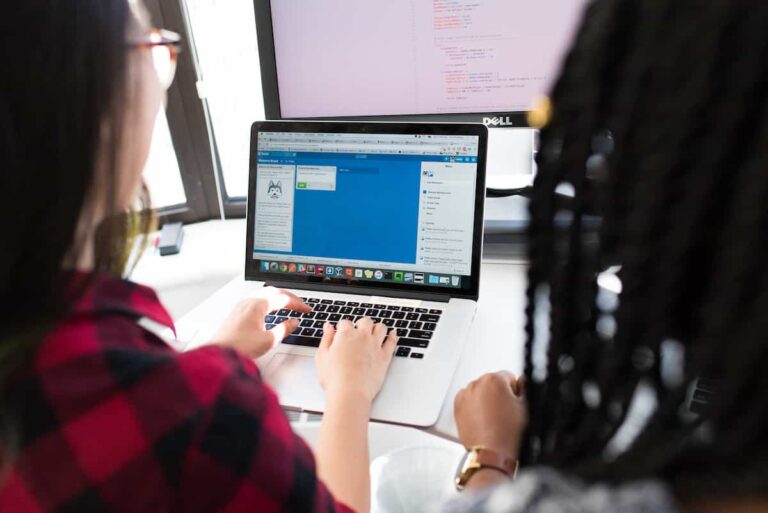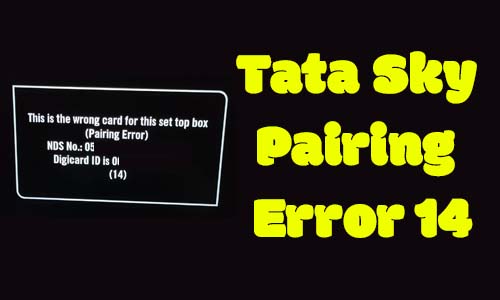How to Disable Nudges in Gmail: Everything You Need to Know
Are you one of those people who get bombarded with hundreds of emails every day and sometimes miss important messages? Or maybe you’re someone who just forgets to respond to an email after reading it? Don’t worry; we’ve all been there.
It’s easy to let an email slip through the cracks, especially if you have a busy inbox. But what if I told you that Gmail has a nifty feature that can help you with that? It’s called “Nudges,” and it can be a lifesaver for busy people who need a little reminder to follow up on important emails. In this article, we’ll take a closer look at what nudges are, how they work, and how you can use them to stay on top of your inbox. So, let’s get started!
Highlights:
- What is a nudge on Gmail?
- How to turn off the Gmail nudge feature?
- About Gmail nudge settings
What is Nudge feature in Gmail?
Gmail’s Nudge feature is a way to help you manage your email inbox more efficiently by reminding you to follow up on messages that you may have forgotten or missed. Essentially, it uses artificial intelligence to identify important emails that require a response or action and then sends you a notification to remind you to take action.
There are two types of nudges in Gmail:
- Reply Nudge: If you receive an email that requires a response but you haven’t replied yet, Gmail Nudge will send you a reminder to reply.
- Follow-up Nudge: If you have sent an email and haven’t received a response within a few days, Gmail Nudge will send you a reminder to follow up.
These nudges are based on machine learning algorithms that analyze your email history and identify patterns to determine which messages are important and require attention. They are designed to help you stay on top of your inbox and avoid missing important messages or deadlines.
You can turn off nudges in Gmail settings if you prefer not to receive reminders, or you can customize how often they appear. The Nudge feature is available on both the web and mobile versions of Gmail.
So, How to Turn off ‘Nudge’ in Gmail
To enable or disable the nudge feature in Gmail, click the gear icon in the top right corner of the page, select “See all settings,” and then click on the “Nudges” tab in the settings menu. From there, you can turn the nudge feature on or off and customize the timing of the nudges.
Gmail Nudge Settings
To access the nudge settings in Gmail, follow these steps:
- Click the gear icon in the top right corner of the page.
- Select “See all settings.”
- Click on the “Nudges” tab in the settings menu.
On the nudge settings page, you can turn the nudge feature on or off and customize the timing of the nudges. You can choose how long to wait before a nudge is triggered for follow-up emails and for emails that you haven’t responded to. You can also choose whether or not to receive nudges for emails that you’ve marked as done.
If you want to disable the nudge feature, simply uncheck the box next to “Nudge me to follow up on emails I haven’t replied to.” If you want to customize the timing of the nudges, you can use the drop-down menus to choose how long to wait before a nudge is triggered.
Remember to click “Save Changes” at the bottom of the page to apply your changes.
How to Send a Nudge Email
To send a nudge email in Gmail, follow these steps:
- Open the email that you want to nudge.
- Click the “More” button at the top of the email.
- From the drop-down menu, select “Nudge.”
This will send a reminder email to the recipient, reminding them to respond to your original email. The nudge email will include the original email as an attachment, so the recipient can easily refer back to it.
Note: The nudge feature is only available if you have enabled it in your Gmail settings. To enable or disable the nudge feature, click the gear icon in the top right corner of the page, select “See all settings,” and then click on the “Nudges” tab in the settings menu. From there, you can turn the nudge feature on or off and customize the timing of the nudges.
How to Disable Nudges on Gmail for Android
To disable nudges on Gmail for Android, follow these steps:
- Open the Gmail app on your Android device.
- Tap the three horizontal lines in the top left corner of the screen to open the menu.
- Tap “Settings.”
- Tap the account that you want to disable nudges for.
- Tap “Nudges.”
- Uncheck the boxes next to “Nudge me to follow up on emails I haven’t replied to” and “Nudge me to reply to emails I’ve marked as done.”
These settings will disable nudges for the selected account. If you have multiple accounts set up in the Gmail app, you will need to repeat these steps for each account that you want to disable nudges for.
Remember to tap “Save” at the top of the screen to apply your changes.
I hope this post was helpful and you will not miss an important email in the future by turning the Nudge feature on.
Here are some of our other useful articles about Gmail and how to use Gmail effectively:
How To Sort Gmail by Date Oldest (Quick Tip)
How to Find Archived Emails in Gmail
How To Strikethrough Text in Gmail