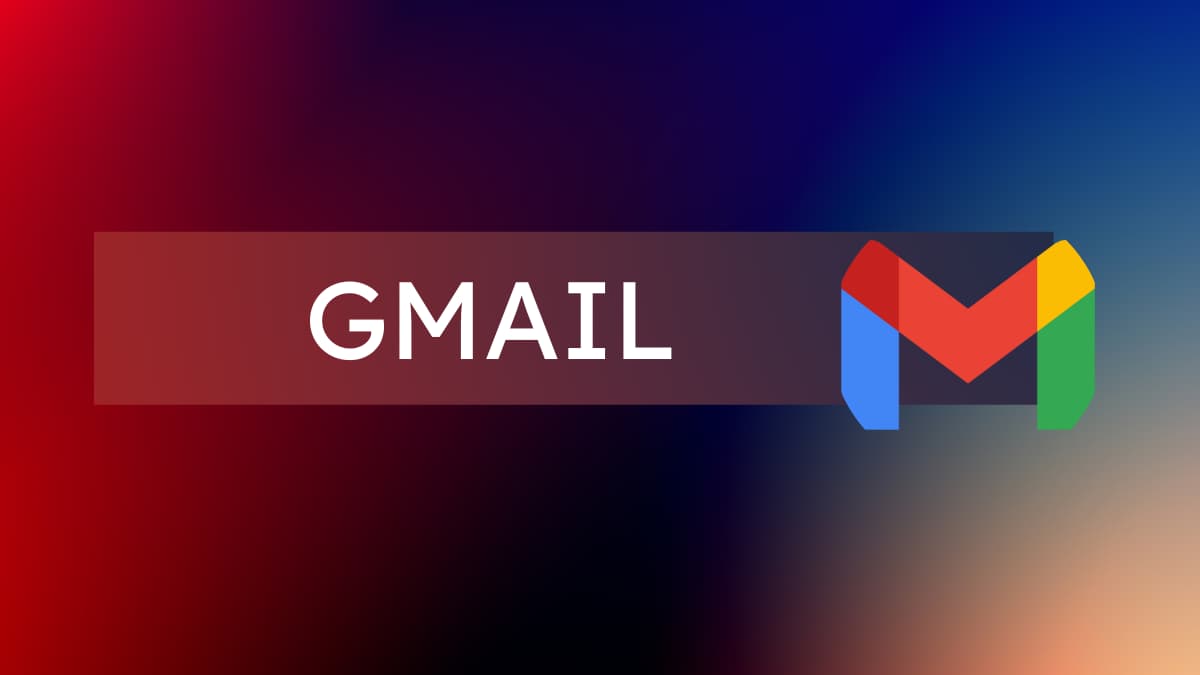Email forwarding in Gmail is a powerful tool that allows you to automatically send copies of incoming emails to another address.
Whether you want to redirect messages from specific senders or filter them based on subjects or keywords, Gmail’s email forwarding feature has you covered.
In this guide, I’ll show you how to use filters for automated forwarding and the simple steps for manually forwarding emails. Say goodbye to manual forwarding and hello to a more efficient email management experience with Gmail’s forwarding capabilities. Let’s get started!
How to Automatically Forward Emails From a Specific Sender in Gmail
To automatically forward emails from a specific sender in Gmail, you can use the “Filters” feature. Here’s how to do it:
- Go to the “Settings” tab in your Gmail account.
- Click on the “Filters and Blocked Addresses” tab.
- Click on the “Create a new filter” button.
- In the “From” field, enter the email address of the sender whose emails you want to forward.
- Click on the “Create filter” button.
- In the “Action” section, select the “Forward it” option.
- Enter the email address where you want the emails to be forwarded.
- Click on the “Create filter” button.
Now, any emails that you receive from the specified sender will be automatically forwarded to the email address you specified. You can also use this method to create filters for other criteria, such as the subject line or keywords in the message.
Forward Specific Emails in Gmail
To forward specific emails in Gmail, follow these steps:
- Open the email that you want to forward in your Gmail account.
- Click on the “Forward” button in the top toolbar (it looks like a right arrow inside a box).
- Enter the email address where you want to forward the message.
- You can also edit the subject line and the body of the message if you want.
- Click the “Send” button.
The email will now be forwarded to the specified address. Note that the original message will still remain in your Gmail inbox. If you want to forward multiple emails at once, you can use the “Labels” and “Filters” features to organize and select the emails that you want to forward.
I hope you found this post helpful.
No, in most cases, the sender is unaware of the forwarding unless you explicitly mention it to them.
To forward a specific email in Gmail, follow the below steps:
1. Log into Gmail.
2. Open the email you want to forward.
3. Click the three vertical dots (More options) or “Forward.”
4. Enter the recipient’s email address.
5. Add any necessary comments.
6. Click “Send.”
Similar reads on Gmail:
How to Find Archived Emails in Gmail
How to Disable Nudges in Gmail: Everything You Need to Know
How to Personalize Your Gmail Inbox: Step-by-Step Explanation