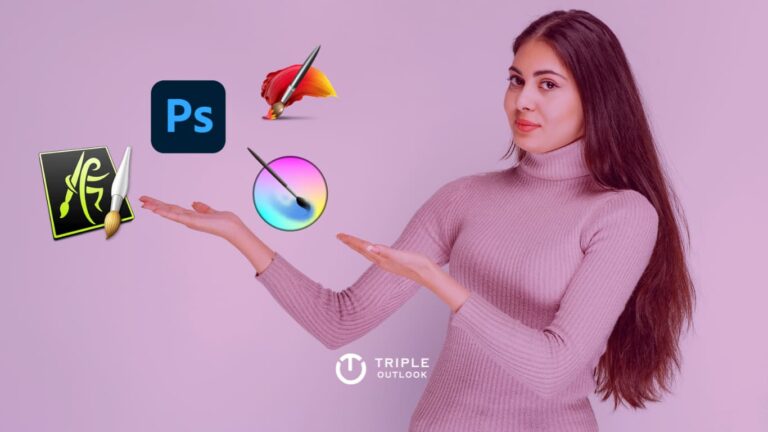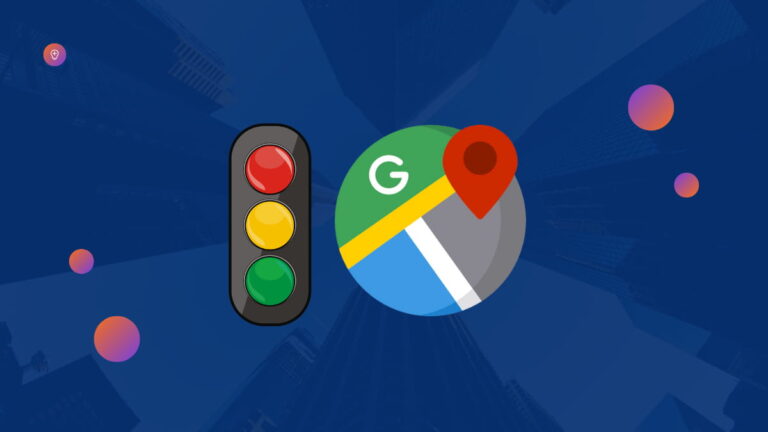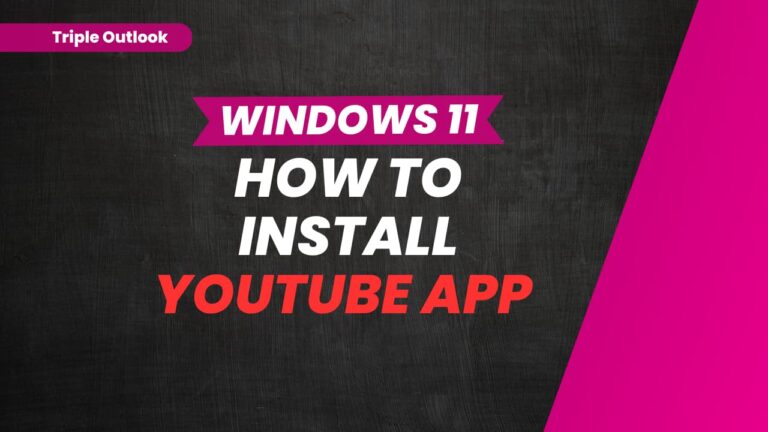How To Strikethrough Text in Gmail
Are you looking to add some style to your Gmail emails? Well, you’ve come to the right place! When it comes to transmitting your message accurately to your recipients, styling your email can be crucial, and one formatting option that you may need is strikethrough. However, if you’ve tried to strikethrough text in Gmail before, you might have realized that it’s not as straightforward as it is in other text editors. But don’t worry, I’m here to help!
In this article, I’ll show you an easy approach to strikethrough text in Gmail emails, which works in both your personal Gmail and Google Workspace (Gmail for business). Let’s get started!
About Gmail Strikethrough
Gmail strikethrough is a text formatting option in Gmail that enables you to cross out a particular word or phrase in your email. This feature can be useful when you want to indicate that some text is no longer relevant or has been replaced by another word or phrase.
Strikethrough text appears as a line drawn through the middle of the text, making it clear to the reader that the text has been crossed out.
Although Gmail did not offer a native strikethrough option for a long time, it can now be accessed through a button in the Gmail text formatting toolbar. To get this Gmail strikethrough feature, we had to rely on strikethrough text generators or alter the HTML code.
Thankfully, at the start of 2019, Gmail began natively integrating a Gmail strikethrough button. However, it is offered in a fairly hidden location, so you might not be able to spot it right away. As a result, I’ll show you how to do strikethrough in Gmail today.
Also Read: How To Sort Gmail by Date Oldest (Quick Tip)
Also Read: How to Find Archived Emails in Gmail
How to Use Strikethrough in Gmail
- Open the Gmail “Compose” box and enter the text to be strikethrough.
- Now, pick the text by holding down the left mouse button and dragging it, and then click the “Formatting choices” button at the bottom.

- At the right end of the bar, click the “More formatting options” button and select “Strikethrough.”

- That’s all there is to it; you’ve successfully strikethrough text in Gmail.
To strikethrough text in Gmail, follow the steps outlined above. However, it’s inconvenient to have to click three separate options simply to strikethrough. Fortunately, Gmail has also added a keyboard shortcut for swiftly shortcuts striking through text in Gmail.
How to Strikethrough text in Gmail using a keyboard shortcut
- Firstly, Windows users can press “Alt+Shift+5” keys to Gmail strikethrough selected text.
- Also. Mac OS X users can press “Cmd+Shift+X” keys to strikethrough text.
- Finally, you can repeat both the above methods again to remove Gmail strikethrough from the text.
That’s all! You may now go almost anywhere within Gmail to text using only your keyboard. Some of the most useful shortcuts are “g” followed by I which takes you to your inbox. “C” will launch a new email composition window. The letter “E” will archive an email. And “j” and “k” will go up and down the list of emails.
These are just a few useful tips for making Gmail easier to use. I hope they are useful!
Relevant Read for Your Gmail Queries:
- How To Sort Gmail by Date Oldest (Quick Tip)
- How to Access Full Gmail Desktop Version on iPhone or iPad
- How to Personalize Your Gmail Inbox: Step-by-Step Explanation
- How to Find Archived Emails in Gmail
- Gmail: What Is a Nudge and How to Turn It Off