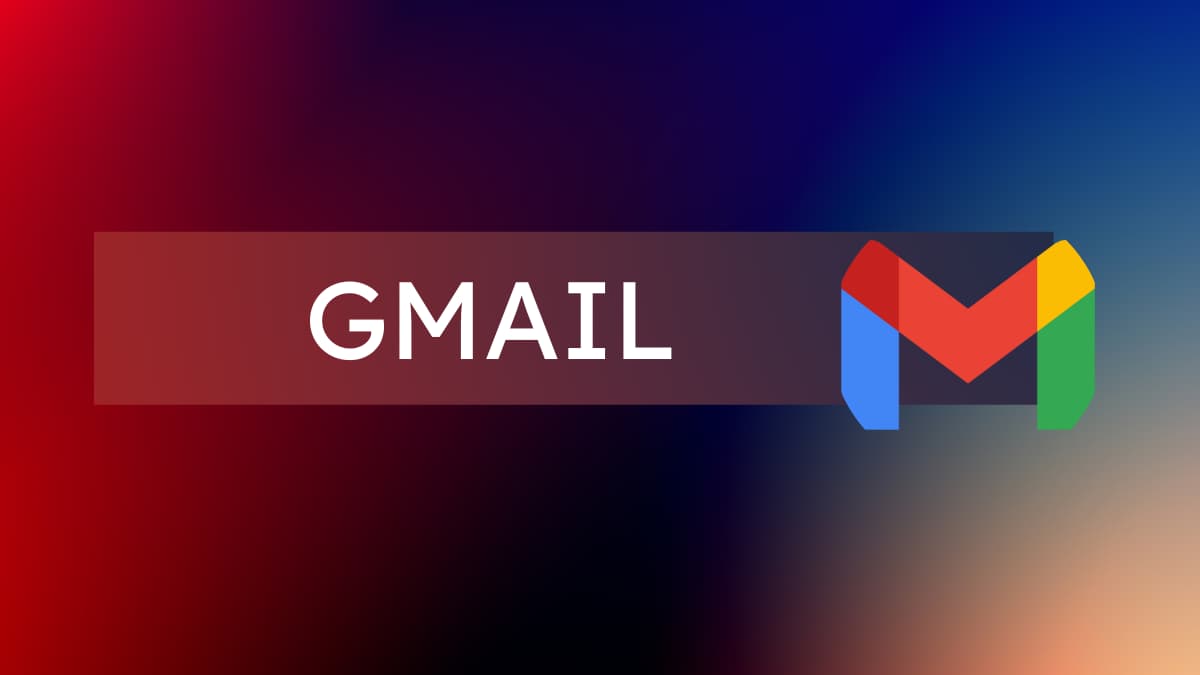Are you a frequent user of Gmail? If so, you already know that it’s one of the most popular email services out there, thanks to its user-friendly interface, powerful spam protection, and seamless integration with other Google services.
Whether you’re accessing it from your laptop or PC, or from your mobile devices like Android smartphones or iPads and iPhones, Gmail is always just a few clicks or taps away. But what if you have slow internet speed?
Accessing the full version of Gmail on your smartphone or tablet may not be as straightforward.
Furthermore, the mobile app for iOS devices is great, but it doesn’t always show you everything that the web version does. Fortunately, there are a few simple steps you can take to access the full version of Gmail on your iPhone or iPad, even if you have a slow internet connection.
In this conversation, we’ll explore these steps in detail and show you how to get the most out of your Gmail experience on your iOS device, especially the Gmail desktop version on iPhone or iPad. So, let’s dive in and make the most of your Gmail on the go!
View Gmail Desktop Version on iPhone or iPad
To view the full Gmail desktop version on iPhone or iPad, follow the below steps:
- Open the Gmail app on your device.
- Tap the menu icon in the top left corner of the screen (it looks like three horizontal lines).
- Scroll down and tap “Settings.”
- Tap the account that you want to use.
- Scroll down and tap “Desktop version.”
- Toggle the switch next to “Request desktop site” to the on position.
This will cause the Gmail app to load the full desktop version of the website, rather than the mobile version. Note that this may cause the app to run more slowly, and some features may not be available.
View Full Version of Gmail on iOS Devices Using Safari Browser
To view the full version of Gmail on an iPad or iPhone using the Safari browser, follow these steps:
- Open the Safari app on your device.
- Go to the Gmail website (www.gmail.com).
- Tap the “aA” icon in the top left corner of the screen.
- Tap “Request Desktop Site.”
This will cause the Gmail website to load the full desktop version, rather than the mobile version. Note that this may cause the website to run more slowly, and some features may not be available.
Alternatively, you can also type “www.gmail.com/?view=desktop” into the address bar to directly access the desktop version of Gmail.
Hope following the above steps, you will be able to access the full version of Gmail on smart devices.
Relevant Read for Your Gmail Queries:
- How To Strikethrough Text in Gmail
- How To Sort Gmail by Date Oldest (Quick Tip)
- How to Personalize Your Gmail Inbox: Step-by-Step Explanation
- Gmail: What Is a Nudge and How to Turn It Off
- How to Find Archived Emails in Gmail