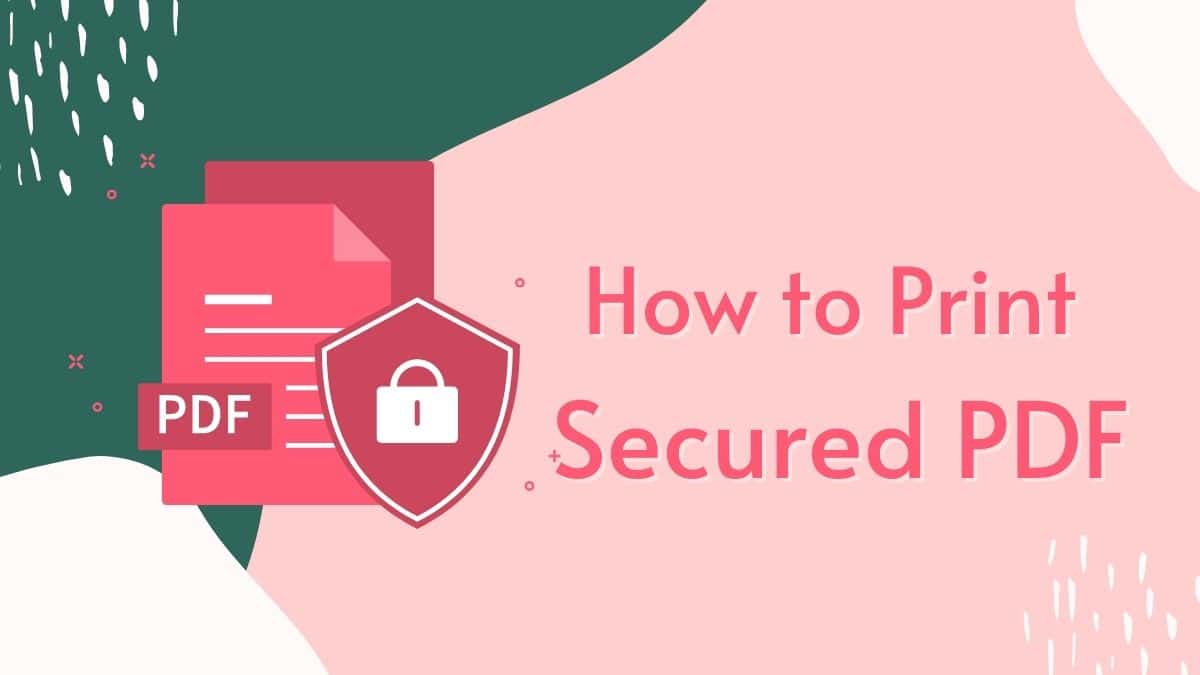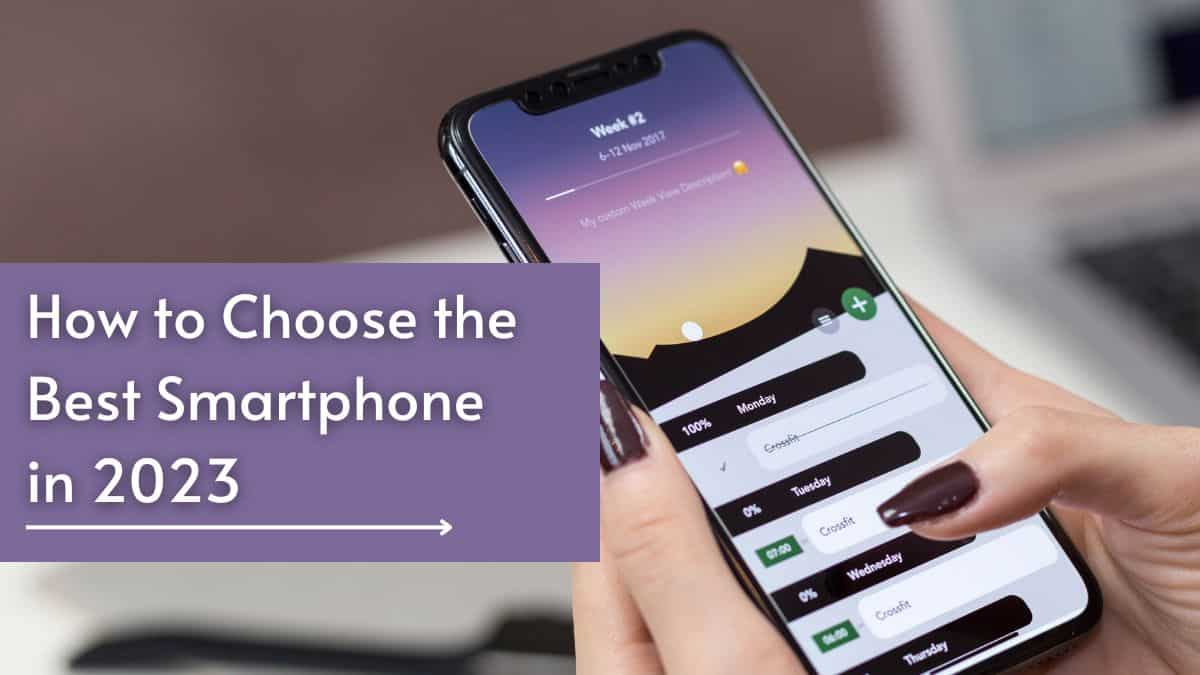Roblox is a really popular platform for playing games on various devices. But can you play Roblox on a Chromebook? The answer is yes!
In fact, playing Roblox on Chromebooks has become increasingly popular in recent years. With the rise of online gaming and the growing number of Chromebook users, many people have discovered that they can enjoy their favorite Roblox games on their lightweight and affordable devices.
But, there isn’t a version of Roblox that’s made for Chromebooks yet. That means you can’t just download it like you would on other devices. But, there are some ways to get around that and play Roblox on your Chromebook. That we are going to discuss today.
If you want to play Roblox on your Chromebook, you can do it in two ways.
- By downloading the Roblox app from the Google Play Store.
- By using the Chrome browser.
(Note: If you’re a student and using a school Chromebook, you might not be allowed to download the app from the Google Play Store. But, don’t worry! You can still play Roblox games on your Chromebook. Keep reading this post until the end to find out how.)
How to Play Roblox on Your Chromebook – Using Google Play Store
You can download Roblox from the Google Play Store on most Chromebooks. However, if you have an older Chromebook, you might not be able to get the Google Play Store.
So first, check whether your Chromebook model supports the Google Play Store apps or not. To see if your Chromebook model supports Google Play Store apps, follow these steps:
- Click on your profile picture in the bottom right corner of the screen.
- Click on the gear icon to go to the Settings.
- Scroll down and look for the Google Play Store section. If you can’t find it, your Chromebook model might not support Google Play apps.
So How to Download Google Play Store on Chromebook
Once you know that your Chromebook does not have the Google Play Store, follow the below steps and download Google Play Store on Chromebook in a few steps:
- Open the Google Play Store on Chromebook.
- Once you find the Google Play Store section and it’s not already turned on, click the TURN ON button and agree to the Google Play Terms of Service.
- Your Chromebook will then download and install the necessary updates to enable the Google Play Store.
- Once the installation is complete, you can open the Google Play Store app from your app launcher or search for it in the search bar.
- Sign in with your Google account and you’re ready to download and install your favorite apps and games from the Google Play Store.
Now it’s time to download Roblox app, once you’ve enabled the Google Play Store on your Chromebook.
How to Download the Roblox on Chromebook from the Google Play Store
You can see the Google Play Store by clicking on the App launcher on the bottom left of your screen. Here’s a step-by-step process for the Roblox app download on your Chromebook:
- Click on the “Playstore” button in the launcher.
- Look up “Roblox” in the search bar at the top.
- When you see the Roblox app, click on it.
- Finally, click the “Install” button to download Roblox and start playing!
- Wait for the progress bar to finish downloading, and then Roblox will automatically install.
- Once installed, click on the OPEN button to launch Roblox.
- To play Roblox again, click on the Launcher button in the bottom left corner of your screen and choose the game’s icon.
That’s it! You can now enjoy playing Roblox on your Chromebook.
How to Play Roblox on Your Chromebook – Using Chrome Browser
Here’s a step-by-step guide on how to play Roblox on Chromebook using the browser:
- Open the Chrome browser on your Chromebook.
- Go to the Roblox website and create an account or log in to an existing one.
- Once you’re logged in, choose the game you want to play and click on it.
- The game will start loading, and you’ll see a warning message asking for your permission to run Flash. Click on “Allow” to give permission.
- After a few seconds, the game will start, and you can start playing.
That’s it! You can now play Roblox on your Chromebook using the browser without any additional downloads or installations.
How to Play Roblox on a School Chromebook
Sometimes Roblox doesn’t work on your school Chromebook because your school has set up firewalls to block access to non-educational sites like Roblox. This can also make it difficult to access the Google Play Store on your school-issued Chromebook.
But don’t worry, there are still some ways to play Roblox on a school Chromebook that blocks the Google Play Store. Let’s check them out.
- Use a VPN: You can use a Virtual Private Network (VPN) to bypass the school’s firewall and access Roblox. However, it’s important to note that many schools have strict policies against using VPNs, and using one without permission can lead to consequences.
- Use a web-based emulator: Some websites offer web-based emulators that allow you to play Roblox on your Chromebook without installing any additional software. However, these sites may not always work correctly and could pose a security risk.
- Contact your school’s IT department: If you need to access Roblox for educational purposes, you can reach out to your school’s IT department and request access to the game. They may be able to grant you permission or make an exception for you.
It’s important to follow your school’s policies and guidelines when it comes to using technology and accessing websites.
In Conclusion,
Playing Roblox on Chromebook is possible and can provide endless hours of entertainment. By following the steps outlined in this ultimate guide, you can easily download and play Roblox on your Chromebook, regardless of whether you have access to the Google Play Store or not. So, what are you waiting for? Get ready to embark on an exciting gaming adventure!
Check our similar posts on Chromebook
- How to Install and Play Minecraft on Chromebook: Easy Step-by-Step Guide
- How to Change Wallpaper on Chromebook with Custom Wallpaper
- How to Download and Install iTunes on Your Chromebook: A Step-by-Step Guide