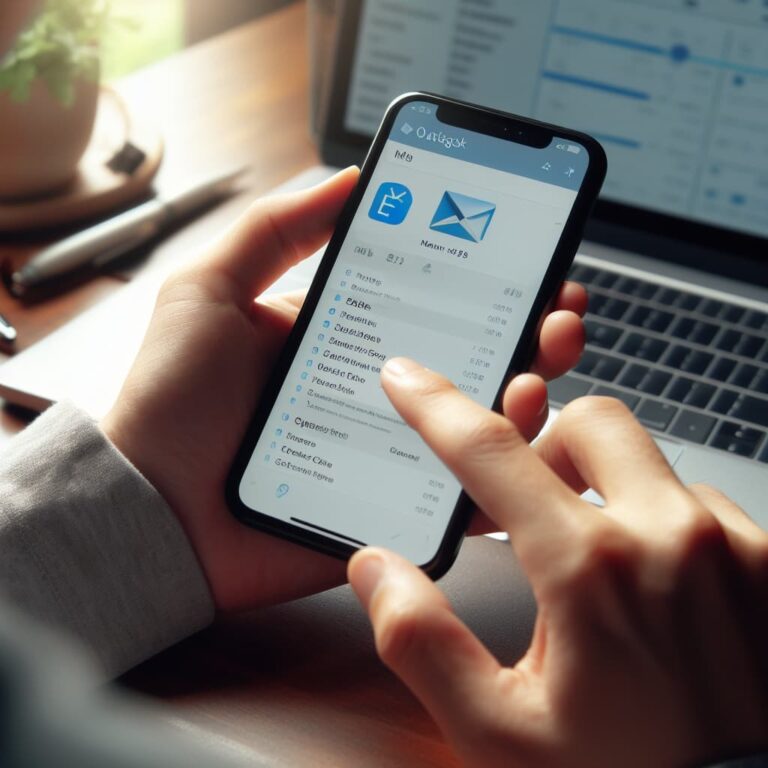How To Recall An Email In Outlook
Just imagine you hit “send” on an email, and then BAM, you spot a typo error, or you realize you’ve sent the wrong information.
This happens many a time with us, right?
But don’t worry. Outlook’s got your back with this slick feature called “recall.”
Using Outlook’s recall feature, you can try to fix the message error in one condition – “You can only do it if the email receiver has not opened your email.”
So, in this blog, we’re going to explore this Outlook recall feature and how it can save your email day. Ready to learn? Let’s do it!
How to Recall an Email in Outlook
To recall an email in Outlook, follow below mentioned step-by-step instructions:
- Open Outlook and navigate to your Sent Items folder.
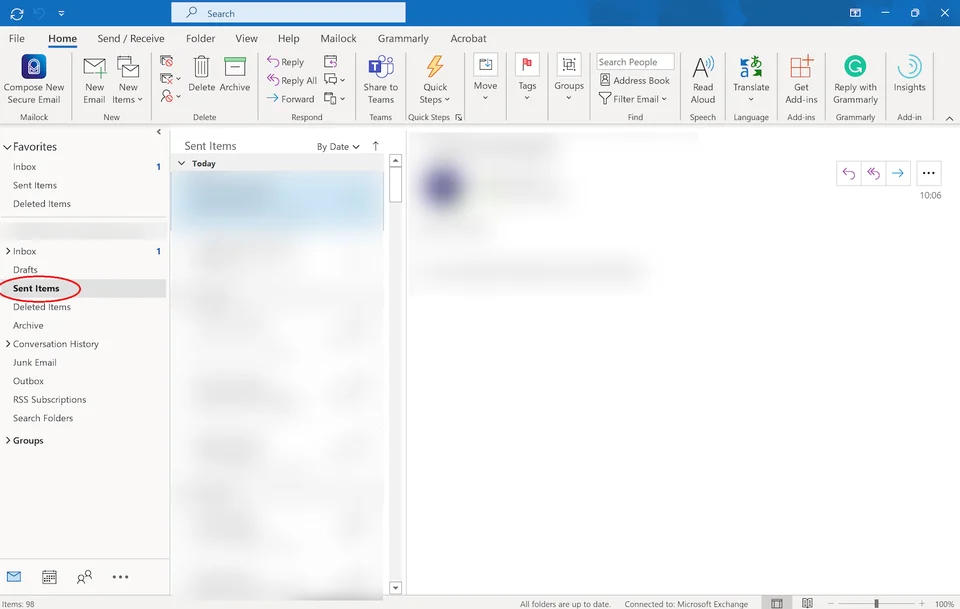
- Locate the email you wish to recall and double-click to open it.
- Look for the Actions dropdown menu and click on ‘Recall This Message’.
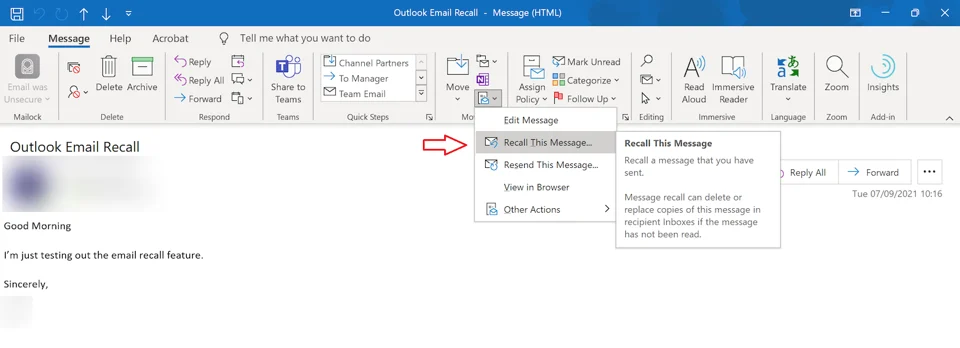
- In the Recall This Message dialogue box that appears, you will have two options to choose from:

a. ‘Delete unread copies of this message’: Selecting this option will delete the email from the recipient’s inbox if they haven’t opened it yet.
b. ‘Move unread copies of this message to the Deleted Items folder’: Choosing this option will move the email to the recipient’s Deleted Items folder if they haven’t opened it yet. - After selecting the desired option, click ‘OK’ to initiate the recall process.
Once again please note that the success of the recall feature depends on several factors, such as the recipient’s email settings and whether they have read the message or not.
Therefore, it’s advisable to act quickly if you need to recall an email and double-check that the recall was successful.
What if Recalling an Outlook Email Doesn’t Work
Recalling an email in Outlook doesn’t always work due to various factors and conditions. Here are some reasons why the recall feature may not be successful:
- Different email platforms: Recalling an email in Outlook relies on both the sender and recipient(s) being on Exchange or Microsoft 365. If any parties involved use different email platforms, the recall feature may not function as intended.
- External recipients: If the recipient(s) of the email are external to your organization, the recall feature may not work. This is because the recall functionality is limited to the internal email system.
- Email already read: Once a recipient has opened and read the email, the recall attempt will not be effective. The recipient will still have access to the original message, even if a recall notification is sent.
- Email moved to a different folder: If the recipient has set up rules or filters that automatically move incoming emails to specific folders, the recall feature may not be successful. In this case, both the original email and the recall notification will be available to the recipient.
- Using Outlook Web Access (OWA): The recall feature may have limitations or may not be available when using Outlook Web Access instead of the desktop version of Outlook.
It’s important to understand these limitations and consider alternative methods of communication or follow-up actions if the recall feature is not applicable or unsuccessful.
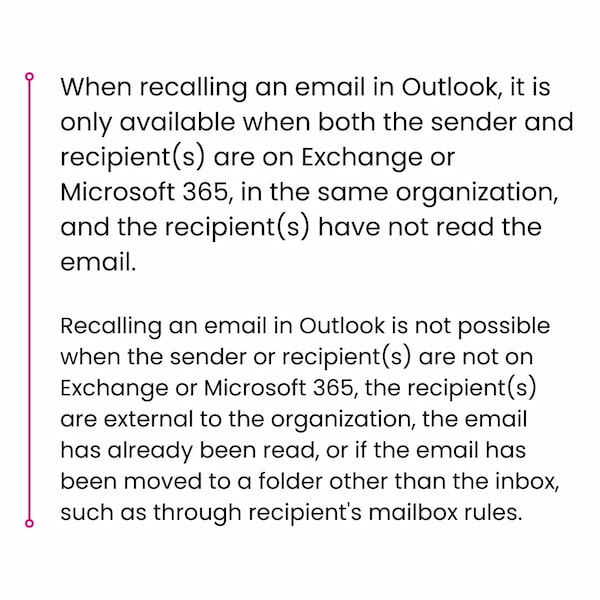
When to Utilize the Email Recall Feature in Outlook
Recalling an email in Outlook is appropriate in several scenarios:
- In case you accidentally send an email containing a typing mistake, you can use the recall feature and send a corrected version.
- If you mistakenly send an email to the wrong recipient, you have the option to use the email recall feature and resend it to the intended person.
- When you’ve sent an email containing sensitive information, you can recall it to prevent a potential data breach.
It’s advisable to initiate email recalls as promptly as possible. The sooner you use the recall feature, the higher the likelihood that the recipient has not yet opened it.
Is it Possible to Replace an Email in Outlook?
You may have noticed the ‘Delete unread copies and replace with a new message’ option in Outlook. When you select this option, you can compose an updated message to replace the original message in your recipient’s inbox.
If the recipient opens the updated message before the original, the original message will be deleted, and the recipient will receive a notification.
Similar to a standard email recall, the replacement will only succeed if the recipient has not yet opened the original email. If they have already opened the original one and you attempt to replace it, they may receive the replacement as a separate, new email.
Additionally, the same limitations that apply to email recall also apply to email replacement feature, as mentioned in the situations outlined above.
Recalling Emails: A Final Option
Recalling emails should be considered a last resort. Whenever possible, it’s advisable to thoroughly review and proofread your emails before sending them.
If you accidentally send an email with an error or send an email to the wrong recipient, it’s generally better to apologize and follow up with a corrected message if an email recall proves unsuccessful.
However, in cases where your email contains sensitive information, it becomes crucial to have the capability to revoke access entirely to prevent the data from falling into unauthorized hands or being shared further.
How to Make Sure Sensitive Emails Stay Private
If you’re worried that someone might see important emails you’ve sent, there are special tools that can help you stop them from accessing those emails. One such tool is called Mailock, and it works with Outlook, which is a common email program.
With Mailock, you can take back an email you’ve sent, no matter what the person on the other end has done. Even if they’ve already read the email, moved it somewhere else, or are using a different email program, Mailock can still protect your sensitive information.
Conclusion
In the world of email communication, Outlook’s recall feature emerges as a valuable tool, offering a chance to rectify those all-too-common message blunders. While it comes with certain limitations, it can be a lifesaver when used judiciously. Staying informed about such features can empower you to navigate the email world with confidence. Until next time, keep those emails error-free and your information secure! I hope this post is helpful.
Check Out Similar Email Communication-Related Posts:
How to Find Archived Emails in Gmail
How to Disable Nudges in Gmail: Everything You Need to Know
How to Personalize Your Gmail Inbox: Step-by-Step Explanation
How to Access Full Gmail Desktop Version on iPhone or iPad